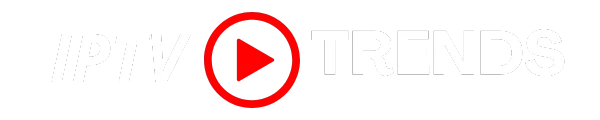Smart IPTV is one of the most popular applications for streaming live TV, movies, and on-demand content. Whether you’re new to IPTV or looking to optimize your streaming experience, this guide will walk you through everything you need to know about using Smart IPTV. From installation to setup and troubleshooting, we’ve got you covered.
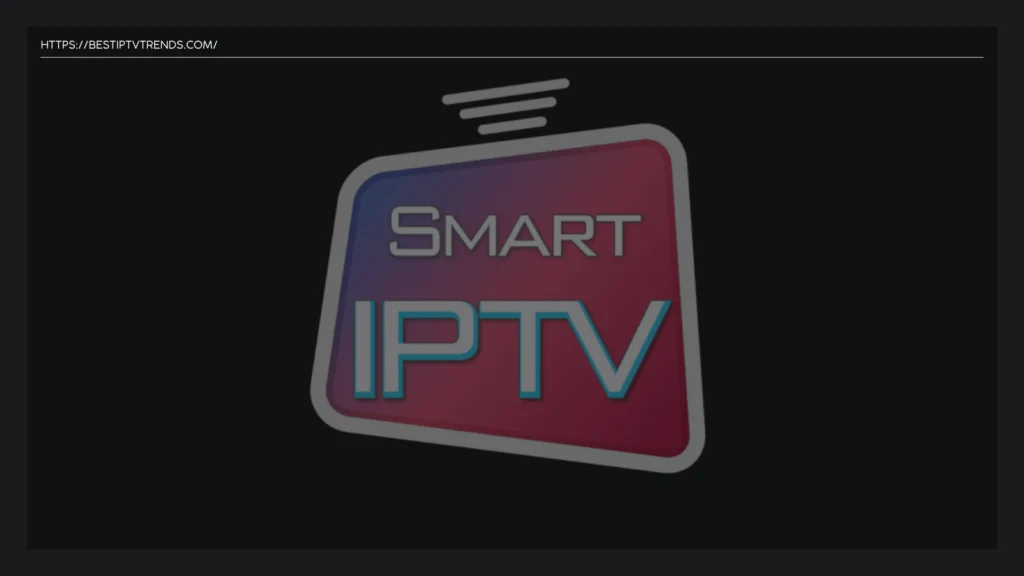
What is Smart IPTV?
Smart IPTV is a versatile app that allows users to stream live TV channels, movies, series, and other content directly to their devices. It’s compatible with a wide range of platforms, including smart TVs, Android devices, and Amazon Firestick. The app supports M3U playlists, making it easy to integrate with your preferred IPTV service.
Key Features of Smart IPTV
- User-Friendly Interface: Easy to navigate, even for beginners.
- Multi-Device Support: Works on smart TVs, Android, and Firestick.
- M3U Playlist Support: Compatible with most IPTV services.
- EPG (Electronic Program Guide): Provides a schedule of upcoming programs.
- Parental Controls: Restrict access to specific channels or content.
- Favorites List: Save your most-watched channels for quick access.
How to Install Smart IPTV
For Smart TVs (Samsung, LG, etc.)
- Open the app store on your smart TV.
- Search for “Smart IPTV.”
- Download and install the app.
- Launch the app and note the MAC address displayed on the screen.
For Android Devices
- Open the Google Play Store.
- Search for “Smart IPTV.”
- Download and install the app.
- Launch the app and note the MAC address displayed on the screen.
For Amazon Firestick
- Go to the home screen and select the search icon.
- Search for “Downloader” and install the app.
- Open Downloader and enter the URL for the Smart IPTV APK.
- Download and install the APK.
- Launch the app and note the MAC address displayed on the screen.
How to Set Up Smart IPTV
Step 1: Activate Your Device
- Visit the Smart IPTV activation website.
- Enter the MAC address displayed on your app.
- Complete the payment process to activate your device.
Step 2: Load Your M3U Playlist
- Obtain your M3U playlist URL from your IPTV service provider.
- Visit the Smart IPTV web portal.
- Enter your MAC address and upload your M3U playlist.
- Restart the Smart IPTV app on your device.
Step 3: Customize Your Settings
- Open the Smart IPTV app.
- Navigate to the settings menu.
- Customize options such as language, EPG, and parental controls.
Step 4: Start Streaming
- Browse through the channel list or EPG.
- Select your desired content and start streaming.
Why Choose Smart IPTV?
- Wide Compatibility: Works on smart TVs, Android, and Firestick.
- Easy Setup: Simple activation and playlist upload process.
- High-Quality Streaming: Supports HD and 4K content.
- Affordable: A one-time activation fee makes it cost-effective.
For a seamless Smart IPTV experience, consider pairing it with a reliable IPTV service. A trusted provider like Best IPTV Trends offers an extensive channel lineup and excellent customer support, ensuring you get the most out of your streaming experience. Their commitment to quality and affordability makes them a top choice for IPTV enthusiasts.
FAQs About Smart IPTV
1. Is Smart IPTV free?
The app is free to download, but a one-time activation fee is required to use it.
2. Can I use Smart IPTV on multiple devices?
Yes, but each device requires a separate activation.
3. How do I update my M3U playlist?
Visit the Smart IPTV web portal and upload a new M3U playlist.
4. Is Smart IPTV legal?
Yes, the app is legal. However, ensure you use a licensed IPTV service to stay compliant with local laws.
5. Can I use Smart IPTV without an IPTV subscription?
No, you need an active IPTV subscription and an M3U playlist to use the app.
Conclusion
Smart IPTV is a powerful and user-friendly app that enhances your streaming experience. With its wide compatibility, easy setup, and advanced features, it’s no wonder why it’s a favorite among IPTV users.
To get the most out of Smart IPTV, pair it with a reliable IPTV service like Best IPTV Trends. Their extensive channel lineup and excellent support ensure a seamless streaming experience. Ready to start? Explore your options today and elevate your entertainment!